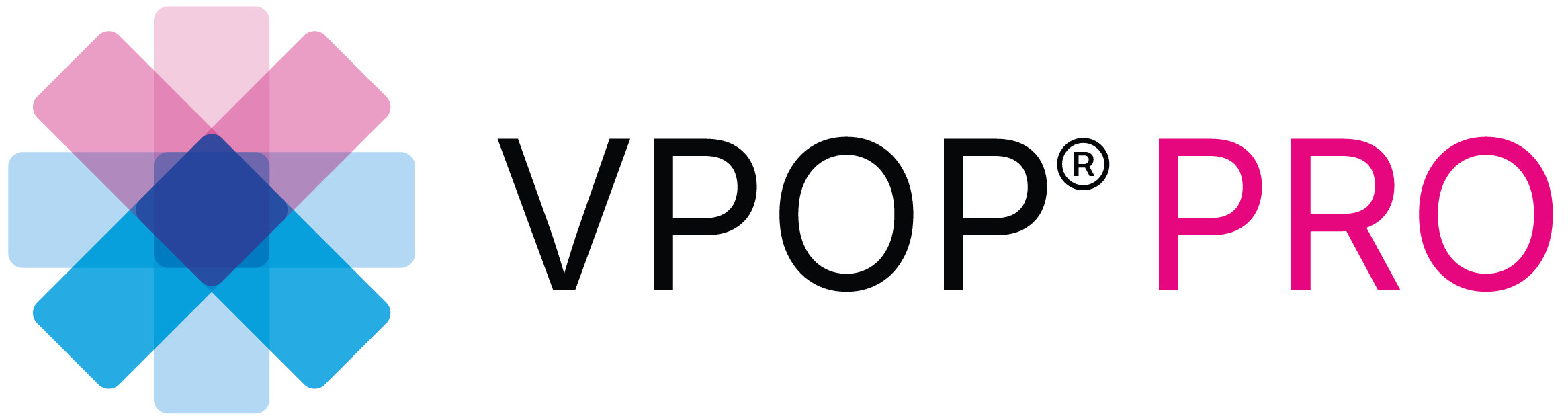Support
Please select a Support post below or use the search bar.
Referral & Sharing
Referral & Sharing In VPOP 3.0, practice managers and surgeons will appreciate the new referral and sharing features that allow users to refer and share cases without leaving the platform. This update enhances efficiency and saves valuable time. Here is a...
How Do I Request New Implants Be Added To VPOP PRO?
How Do I Request New Implants Be Added To VPOP PRO? You can also ask the manufacturer to contact us about adding their implants as we work closely with manufacturers under commercial agreements to ensure that their implants are correctly inserted into VPOP PRO. We...
How Do I Update VPOP PRO?
How Do I Update VPOP PRO? We recommend that you keep your version of VPOP PRO up to date. This will give you all the benefits of recent security and bug fixes as well as the latest features. iOS By default iOS will automatically update VPOP PRO when a new version is...
What Version of VPOP PRO Do I Have?
What Version of VPOP PRO Do I Have? Sometimes it can be useful to know which version of VPOP PRO you have installed, especially if requesting support. iOS, MacOS, Windows and online 1. Open VPOP PRO 2. Which ever page you are on, you will see the user menu on the...
How to Change your Password
How to Change your Password Log In to Your Account: Go to the VPOP PRO login screen. Enter your current credentials (username and password) to log in. Navigate to the Security Settings: Once logged in, locate the security tab on your profile under the user...
How to Change Your Registered Email Address in VPOP PRO
How to Change Your Registered Email Address in VPOP PRO At VPOP PRO, we take data protection and account security very seriously. To ensure the integrity of our user accounts and comply with data protection regulations, the process for changing your registered email...
Pricing & Subscriptions
Understanding the Different Subscription Tiers in VPOP PRO: FREE, PRO, MOBILE PRO and Enterprise VPOP PRO offers a range of subscription plans tailored to meet the needs of individual surgeon users and veterinary practices, hospitals, or organisations that need...
How to Install VPOP PRO
How to Install VPOP PRO Installing VPOP PRO is a straightforward process. This guide will walk you through the steps to get started with VPOP PRO on your preferred platform. Whether you’re using a desktop, mobile device, or both, follow these instructions to...
How to use the wedge tool
Navigate to the right-hand menu in the case view and select the 'Tools' tab. Then, select the 'Wedge Tool'. Your wedge will be displayed with an angle, a wedge base height, and a green line for delineation. You can pan the wedge, move each corner, and rotate the...
How to use the anatomic axis tool
Navigate to the right-hand menu in the case view and select the 'Tools' tab. Then, select 'Anatomic Axis'. The Anatomic Axis tool allows you to define a centered axis within a length of bone by positioning two circles whose circumferences meet the cortices on either...
How to use the crescentric saw tool
To find the Crescentic Saw tool, open the menu in the top right corner. Choose "Tools" and select "Crescentic Saw." Adjust the position of your information palette to suit your work area. Now, pan the Crescentic Saw tool to center your ACA. Once centered, use the...
How to measure lines, circles and angles
Navigate to the right-hand menu in the case view and select the 'Tools' tab. Then, select 'Measure'. "VPOP" allows you to measure diameter, circumference, radius, and length. You can toggle the measurement value off if helpful and lock the line axis to avoid any...
How to use the reposition tool
To define a freeform area of bone you wish to move, you’ll need the reposition tool. Open the menu at the top right, then choose "Tools" and select "Reposition Tool." Position your starting point and click "Start Drawing." Now, lassoo the anatomical area of interest....
How to adjust your profile and settings
Let's take you through how to modify your user profile, company profile, subscriptions, security settings, and how to adjust app settings in VPOP. First, your user profile. You can upload your profile picture, which will be visible if you share and refer cases with...
How to find and use implants
VPOP PRO and VPOP MOBILE PRO offers surgeons a comprehensive library of thousands of implants from all major manufacturers, continually updated with new sets. These implants are rendered in vector format to ensure they remain sharp, clear, and incredibly precise at...
How to create a case
How to create a case Let's show you how to create a new case. First, navigate to the “Cases” section and click on "New Case." In the case info area, you’ll see fields to enter details for the case, patient, history, and surgery. Fill out all the relevant information...
Creating an account
Let's get started with creating your account. VPOP runs in the cloud on your browser on any device. Go to vpop-pro.com and click create account or login if you already have one:First, enter your email and hit Create your account. We'll send you a one-time PIN code to...
Support Links
GET VPOP® PRO
FREE TO TRY FOR 30 DAYS
After the trial period, an in-app subscription is required. Payment details required for free trial.