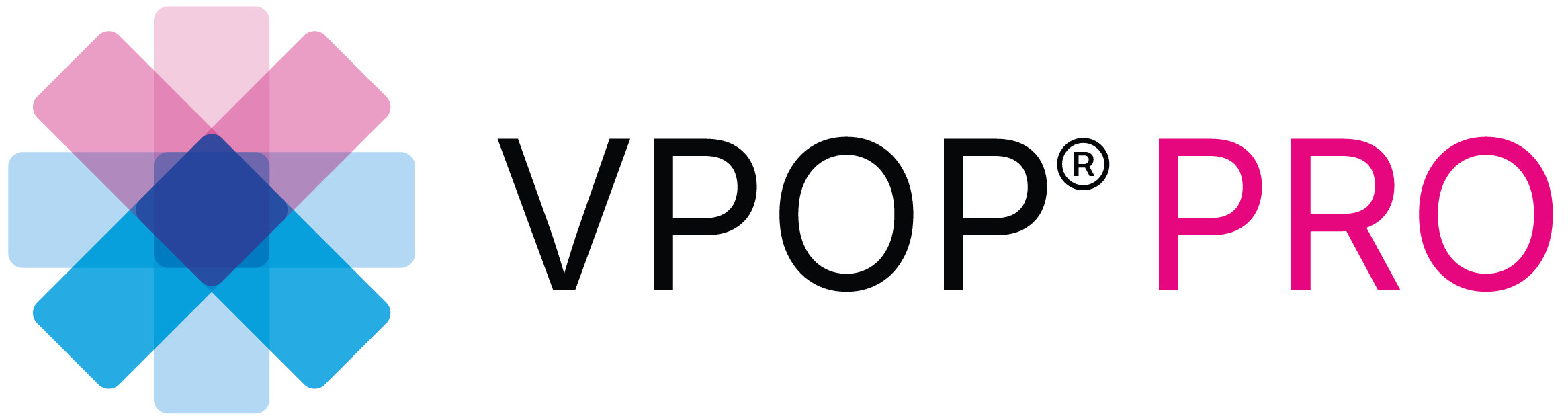Referral & Sharing
In VPOP 3.0, practice managers and surgeons will appreciate the new referral and sharing features that allow users to refer and share cases without leaving the platform. This update enhances efficiency and saves valuable time. Here is a step-by-step guide to help you navigate and make the most out of these new features.
For RDVM, Practice Managers, and Admins
Referring a Case to a VPOP Mobile Pro Surgeon
- Navigate to the Case: Ensure all information for the case is complete.
- Add a Surgeon:
- Go to the “Referral and Sharing” section.
- Click on “Add Surgeon”.
- Enter the VPOP user’s username.
- Click “Add User”.
Assigning Roles to Shared Users
- Roles Available:
- RDVM: Can create and add case details.
- Surgeon: Can edit plans with a VPOP Mobile Pro subscription.
- Admin: Can manage case details.
- Viewer: Can only view the case.
- Creating and Adding Case Details:
- RDVMs and Admins can add users and see case plans.
- Surgeons have the capability to edit plans.
- Viewers can only view the case.
Flexible Sharing Options
- Adding Users in Any Order:
- You can add users to fit your workflow. For example, add an admin first, then the surgeon, or directly add the surgeon.
- Set up a VPOP Free account for your operating room to ensure the case is accessible in the theatre.
From the Surgeon’s Perspective
Receiving and Accepting Referrals
- Notification: New cases referred to you will appear as notifications.
- Acceptance:
- Open the notification.
- Click “Accept”.
- The case is then added to your case library.
- Planning and Communication:
- Plan the case.
- Communicate with other users using the “Case Chat” feature.
Using the VPOP Referral Form
Adding a Referral Form to Your Website
- VPOP Mobile Pro Users:
- Add a VPOP referral form to your website.
- Submission Process:
- When an RDVM submits a case, it goes directly into your VPOP account for acceptance or rejection.
- Encourage the RDVM to sign up for a free VPOP account to follow the case.
Installation Instructions
- Access Instructions:
- Installation instructions for the referral form are available on your company page in VPOP.
- Website Integration:
- Ask your website administrator to add the necessary code and button.
- Start Using the Features:
- Begin using the new referral and sharing features in VPOP to streamline your workflow.
Final Notes
- Stay Updated: Subscribe to our YouTube channel for more how-to and deep-dive planning videos.
- Support: For further information or to contact support, visit vpop-pro.com
By following these steps, you can efficiently refer and share cases, ensuring smooth communication and collaboration within your practice. Enjoy the enhanced workflow and time-saving benefits.