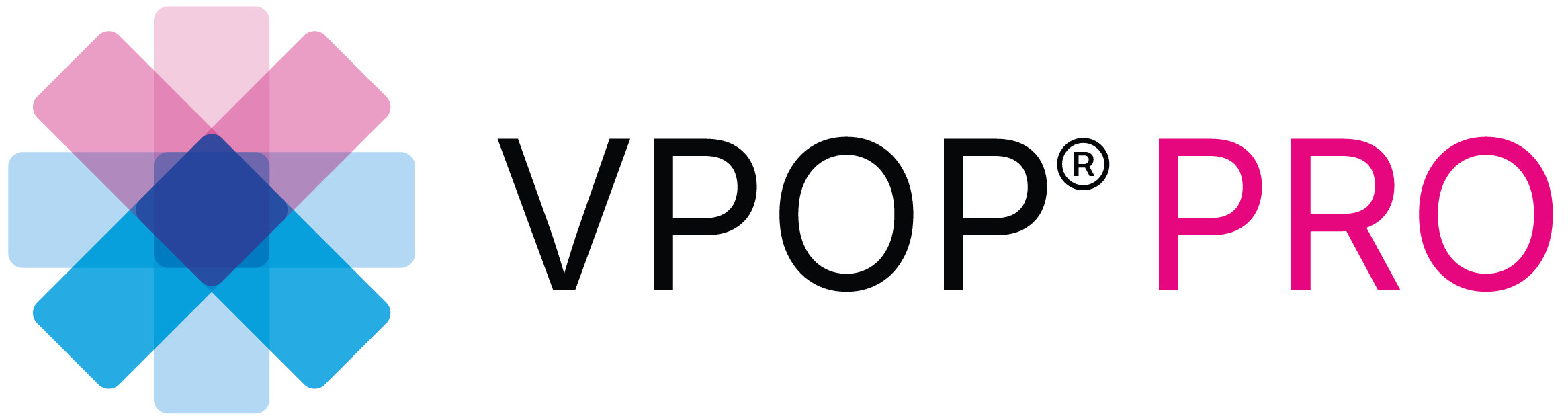Navigate to the right-hand menu in the case view and select the ‘Tools’ tab. Then, select the ‘Wedge Tool’. Your wedge will be displayed with an angle, a wedge base height, and a green line for delineation.
You can pan the wedge, move each corner, and rotate the wedge. Once positioned, you can start your cut. The wedge has a green line from which to delineate.
Click ‘Done’ when you’re ready, and you’ll see the proximal fragment reduce. Once reduced, you can make further adjustments to your wedge magnitude by rotating it accordingly. Track your rotation, and when ready, click ‘Reset’ to apply the correction.
After reduction, if helpful, you can also move the fragment to be panned and optimize your cortical apposition.