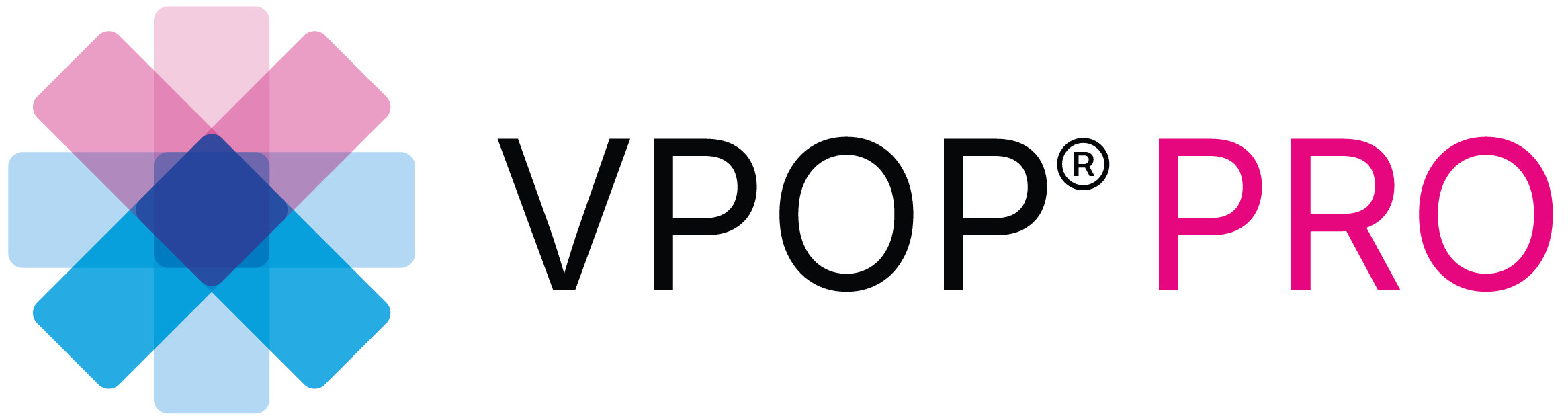Using VPOP PRO’s Double Crescentric Cut Tool
Welcome, everyone, to another VPOP PRO tutorial. In this guide, we will walk you through the unique planning feature of VPOP PRO—the Double Crescentric Cut Tool. This tutorial is a prerequisite for the upcoming tutorials on the Double Cut TPLO and Double Cut CBLO techniques, which are part of our series on advanced tibial plateau leveling options.
Tutorial Objective
Today, we will cover:
- How to combine two crescentic osteotomy tools.
- How to control all the functions once they are combined.
- An overview of the details provided on the information palette.
Step 1: Selecting and Placing the Crescentic Saw Tool
- Select the Crescentic Saw Tool: From the menu, select the crescentic saw tool.
- Place the Tool: Position the tool as if performing a CBLO. For this example, we will use a 27 mm blade, exiting perpendicularly at the caudal aspect and cranially at the distal tibial crest.
Step 2: Understanding Rotation and Panning
- Rotate and Pan:
- Rotate the fragment as usual.
- Use the Move Pivot (ACA) feature on the information palette to move the ACA to the desired location of the apex that represents the closing ostectomy of the second component of the TPA reduction.
- Lock the pivot point. Now, you can rotate and also pan the fragment, which is crucial for double crescentic osteotomy planning.
Step 3: Combining Crescentic Blades
- Add Another Crescentic Blade: Once you have determined the wedge magnitude, you need to bring up another crescentic blade to combine with the existing one.
- VPOP PRO automatically uses the same blade radius for both tools. Different radii cannot be combined.
- Combining Blades:
- When the blades are close, VPOP PRO detects this and highlights them in blue.
- As they get closer, the color changes to green, indicating they are ready to combine.
- Simply release to let the blades snap together. You can unlink them at any time in the info palette or undo with ‘Control Z’
Step 4: Exploring Combined Blade Functions
- Pan and Open the Wedge:
- Pan the tool to adjust its position.
- Open the wedge using the lever arm, you can extend these for finer adjustments too.
- The effective wedge (actual true tangential wedge) is shown on the information palette.
- Adjust Blade Arc:
- You can open or reduce the arc of each blade, but do remember this also changes the distance between the exit points at the cranial cortices, but without changing the wedge magnitude.
- The wedge base height on the information palette reflects these changes.
- Change Blade Size:
- Adjust the blade size while maintaining the wedge angle. The wedge base height changes accordingly.
Step 5: Defining and Cutting
- Start Cutting:
- Once satisfied with the blade size, wedge position, and magnitude, click Start Cutting.
- Define the fragment you choose to move and click Done.
- VPOP PRO will remove the wedge, allowing you to rotate to your chosen target joint orientation line or angle.
Step 6: Positioning for Reproducibility
- Reproducible Measurement:
- Ensure the distance between the exit points is a reproducible measurement.
- Aim for the nearest half or whole integer to ensure accuracy in the operating room.
Step 7: Information Palette Overview
- Information Palette Details:
- Blade Radius: Displays the radius of the saw blades (e.g., 27 mm).
- Rotation and Chord Length: Show the degrees of rotation and the actual chord length rotation, which can be reproduced with callipers in the operating room.
- Closing Angle: Indicates the effective real wedge reduction.
- Wedge Base Height: The cranial height of the wedge, which can be marked on the bone in the operating room.
Conclusion
We hope you find this tutorial helpful. This video is an essential precursor to the Double Cut TPLO and CBLO planning tutorial videos.