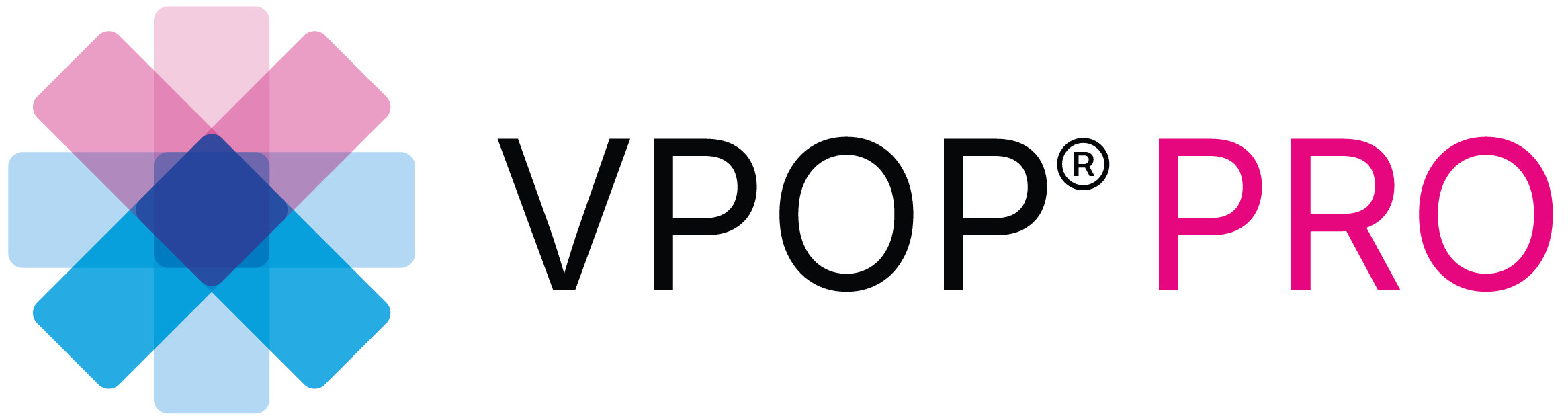To define a freeform area of bone you wish to move, you’ll need the reposition tool.
Open the menu at the top right, then choose “Tools” and select “Reposition Tool.”
Position your starting point and click “Start Drawing.”
Now, lassoo the anatomical area of interest. You don’t have to join the ends; VPOP will automatically connect them with a straight line. This feature can also be used to mimic a linear osteotomy in the plane of the image.
Click “Done” when ready.
To pan, rotate, and reposition the fragment, simply use the on-screen controls. VPOP will track any rotation you make.
And that’s it! You’re now ready to use the reposition tool in VPOP.