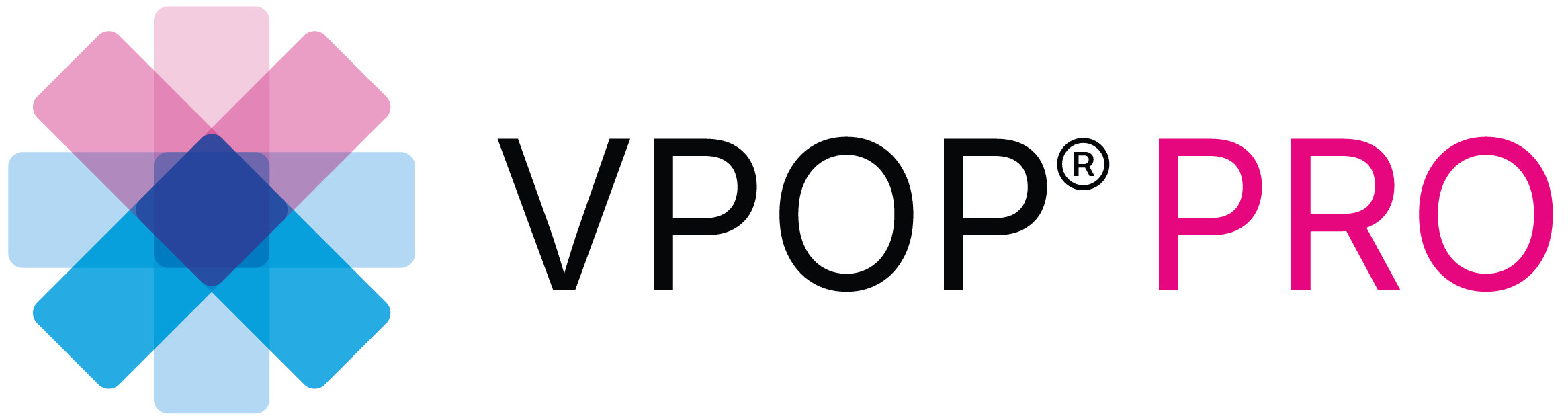Welcome to another VPOP PRO tutorial video. In this guide, we will walk you through the process of planning a Tibial Plateau Levelling Osteotomy (TPLO) , efficiently, using the Mac version of VPOP PRO.
The radiographs used in this tutorial are kindly provided by Ross at Roundhouse Referrals.
Step 1: Calibrate your Radiograph
After importing your image, you need to calibrate it. You cannot trust any embedded dicom pixel data due to the varying thicknesses of our patient sizes for any given anatomical area.
- Click on the menu top right, then image, then select Calibration.
- Click OK to start, Calibrate button. A message will prompt you to calibrate your radiograph; click OK.
- The Calibration Method is either by Line or by Circle to suit your radiographic reference.
- You can pan your line to your marker or drag each end of it to SPAN your marker. If you click on each end enlarges it for “PRECISION” mode – this is super useful for touch devices so that you don’t obscure the end of the line with your finger. Calibration is crucial, the foundation of planning, you need to be precise. We will select “ CIRCLE “ here to superimpose our radioopaque marker sphere.
To complete calibration, tell VPOP what the length is in centimetres, then click CALIBRATE and you’re done!
Your radiograph is now calibrated in VPOP PRO.
Step 2: Position and Delineate
Now look at the jogger wheel bottom right of the screen. You can use this rotate, pan and zoom your radiograph to optimise the position and orientation for surgical planning
Now we need to Delineate our Tibial Long Axis
So let’s go to the menu top right again, select TOOLS this time and now ‘MEASURE’
You can measure radius or diameter, but we need a LINE.
Tap on one end to drag it to the distal landmark, the centre of the TALUS
Now move the other end to create an axis running proximally through the INTER CONDYLAR EMINENCE
Step 3: Measure TPLO Angle
We can now determine the Tibial Plateau Angle
Take another line and position it over the best fit for the dome of the tibial plateau- this is the JOINT ORIENTATION LINE
If you now Click on the angle, you can measure the tibial plateau angle or TPA . This is the delta between this JOINT orientation Line and the perpendicular to the TIBIAL Long Axis. In this case it is 90 minus 61 degrees ie, 21 degrees
From here, we can either go to the traditional rotation charts, after choosing which blade radius we need, OR Calculate Rotation:
Alternatively, we can simply set a target tibial plateau angle for example, 5 degrees and rotate to that target joint orientation line. , which translates to a postoperative angle of 5 degrees.
Step 4: Planning the Osteotomy
So let’s go to tools, and select Crescentic Saw,
Now gently Position the ACA centre of the Blade to the desired intersection and orientate the blade over the bonestock .
You can Adjust the blade radius by using the info palette. For example, select a 15 mm blade.
Make the Cut
When ready, click ‘Start Cutting’ and Delineate from one edge of the blade to the other to define the bone fragment you wish to rotate. VPOP PRO will complete the final join up with a straight line automatically. Click Done when finished.
Perform Rotation
Now simply Rotate the tibial plateau until it’s best fit tangent is parallel to your target joint orientation line.
Our information palette shows we have used a 15 mm blade, rotated 26.4 degrees, with a circumferential travel of 6.9mm and the all-important chord line rotation measurement for our calipers in the OR of 6.9mm to the nearest 1 decimal place .
Step 5: To replicate this in the OR, we need the distances to our anatomical landmarks, so let’s bring up the line tool
-
- D1 in this case is 9.2mm
- Our D2 and D3 are 7.8 mm and 11.2 mm respectively, all depending on how you choose to measure them.
Step 6: Select and Position Implant
Next, we need to choose an implant for robust fixation. Let’s go to Menu top right, but this time select IMPLANTS
You can search by brand or type or indeed both. For this example, select TPLO Plate to see all the different TPLO types from around the world.
We will choose Synthes in this instance, the original one we are likely all familiar with
Now we can rotate the implant, choose the correct orientation, pan the plate into position, and use the slider to select the appropriate size of implant accordingly. Once the size is determined, you may wish to make some finer adjustments to adjust the position and visualise the optimal orientation.
For this tutorial, we have selected a 2.4 Synthes plate as best fit.
Congratulations! You have successfully planned a TPLO using VPOP PRO on your Mac. Thank you for using VPOP PRO. Happy planning!